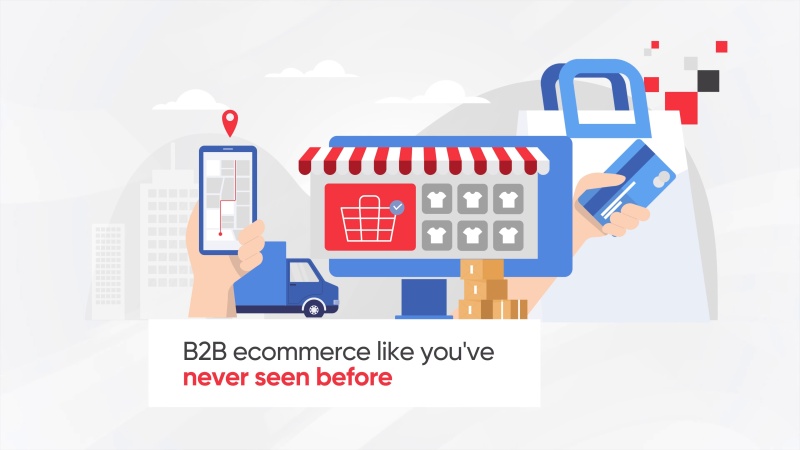What is EvolutionX?
EvolutionX is a best-in-class B2B ecommerce solution that helps distributors, manufacturers, and wholesalers sell more online. The platform provides a modern website that allows customers to browse, add to cart, and purchase products in seconds.